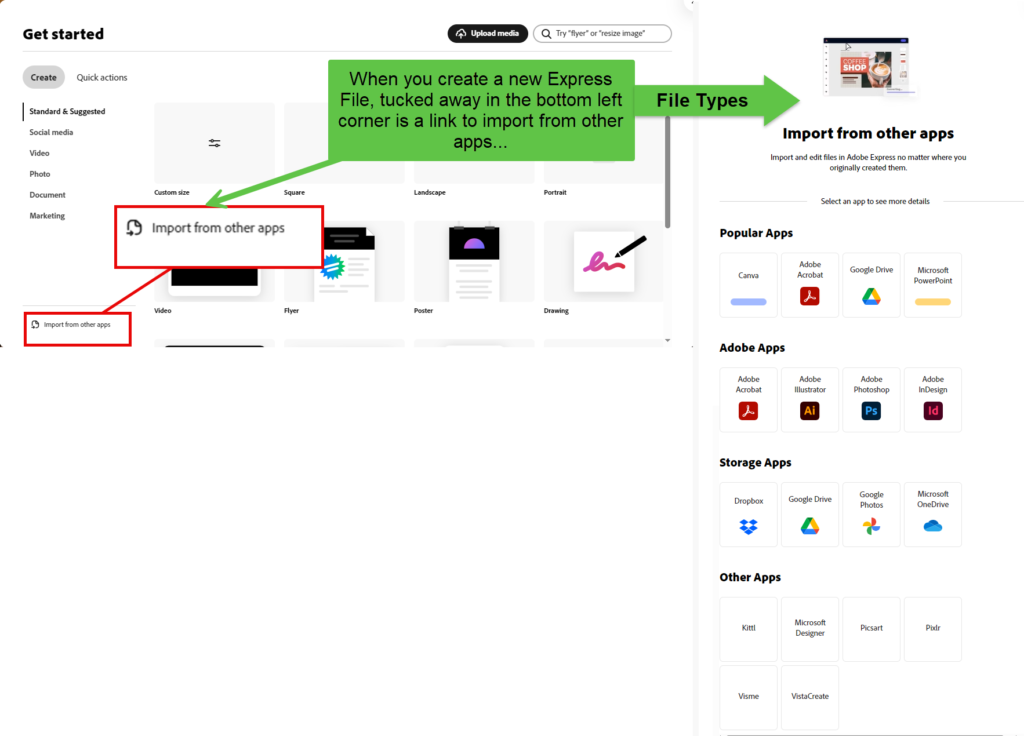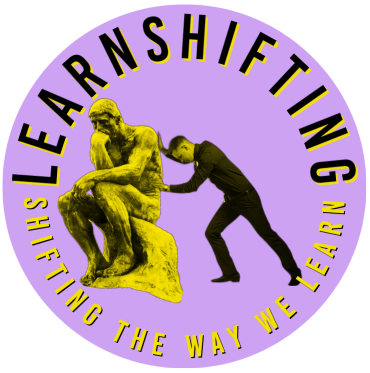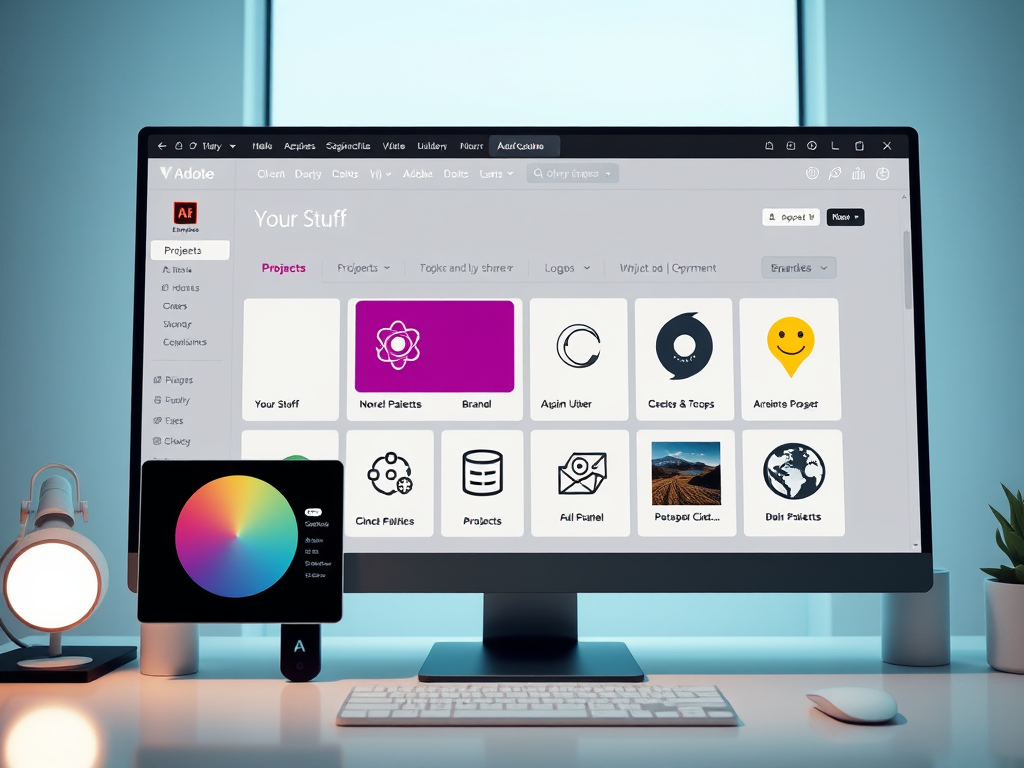Adding images from the web into libraries – shortcut
Just a short note to show how you can make use of the Adobe express libraries feature and deal with an issue of grabbing images from the web and adding them into a library without having to first download and then upload into the library location. Essentially the file is downloaded anyway however it becomes a quick drag and drop exercise rather than a two-step process of downloading and uploading.
“Your stuff” and “Brands”
I feel that a paragraph and a one-minute video is too short for a blog post… so let’s look at the various storage elements available to us in Adobe Express.
The two main areas are found under the two icons of “Your stuff” and “Brands”. Although there are other solutions such as OneDrive and Dropbox these are addons. I want to focus on the internal “Your stuff” and also the “Brands” highlighting the differences.
Under “Your stuff”, projects and libraries are straightforward, where projects allow you to gather libraries AND brands into a shareable project destination. If you scroll across in “Your stuff” – Lightroom CC pictures and albums are now natively available to be added into your current creation. You need access to a Creative Cloud license to have access to Lightroom which is the preeminent photography editing, storage and sharing tool.
The following picture shows the storage elements and where they are located.
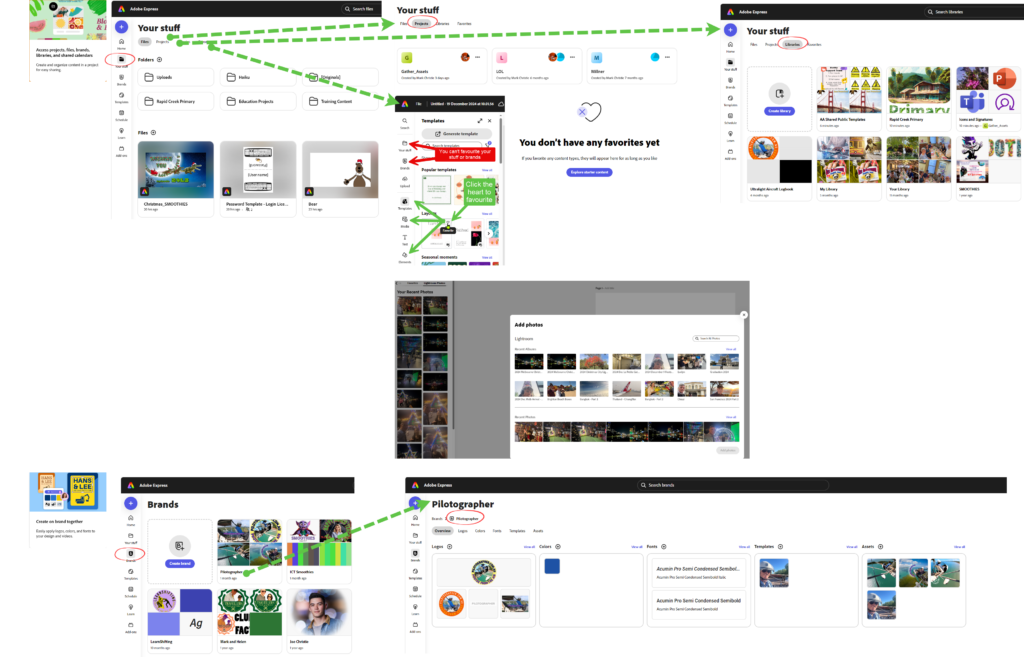
Logos
Logos are stored in Brands. I am consistent or maybe boring in the brands that I create. I must say that Adobe Express makes the creation of logos enjoyable. There is a simplified version of the logo maker available here – https://www.adobe.com/express/create/logo which is great when you create your first logo.
Here are samples all created in Adobe Express.

Colour and fonts
You can add individual colours to Libraries and Brands, which are actually two different “storage buckets” that can store the same things using the same process. I recommend you look at the colour swatch tool – https://color.adobe.com that allows you to create a complete palette of colour and then add that palette to a library or brand attached to your Adobe Account. If like me you are not an expert on colour design, I recommend you read the following article How To Choose Presentation Color Schemes & Combinations and then apply that knowledge when using the colour tool from Adobe.
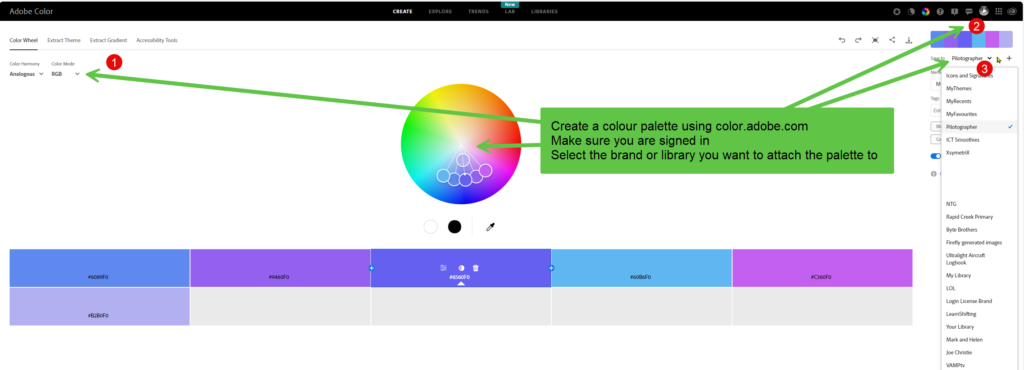
Equally there’s some pretty cool tools on the font front. the following application at fonts.adobe.com not only allows you to select fonts but you can find a font by uploading a picture of the font and through analysis by the application it will suggest fonts that you can use and add directly into Adobe express or adding to your libraries and brands. The following video demonstrates this.
I’m sure a lot of people don’t take full advantage of libraries brands and projects within Adobe express. The following link will provide a guide to what these elements contain. Projects overview
Importing from other file types into Adobe Express
Import files into Adobe Express from Canva, PowerPoint, Photoshop, InDesign and a variety of other formats.