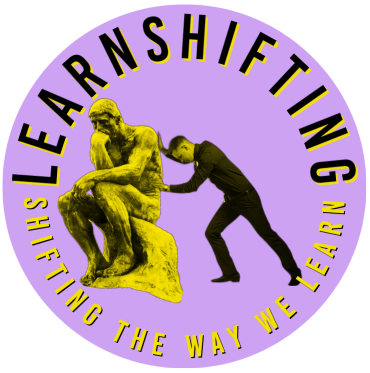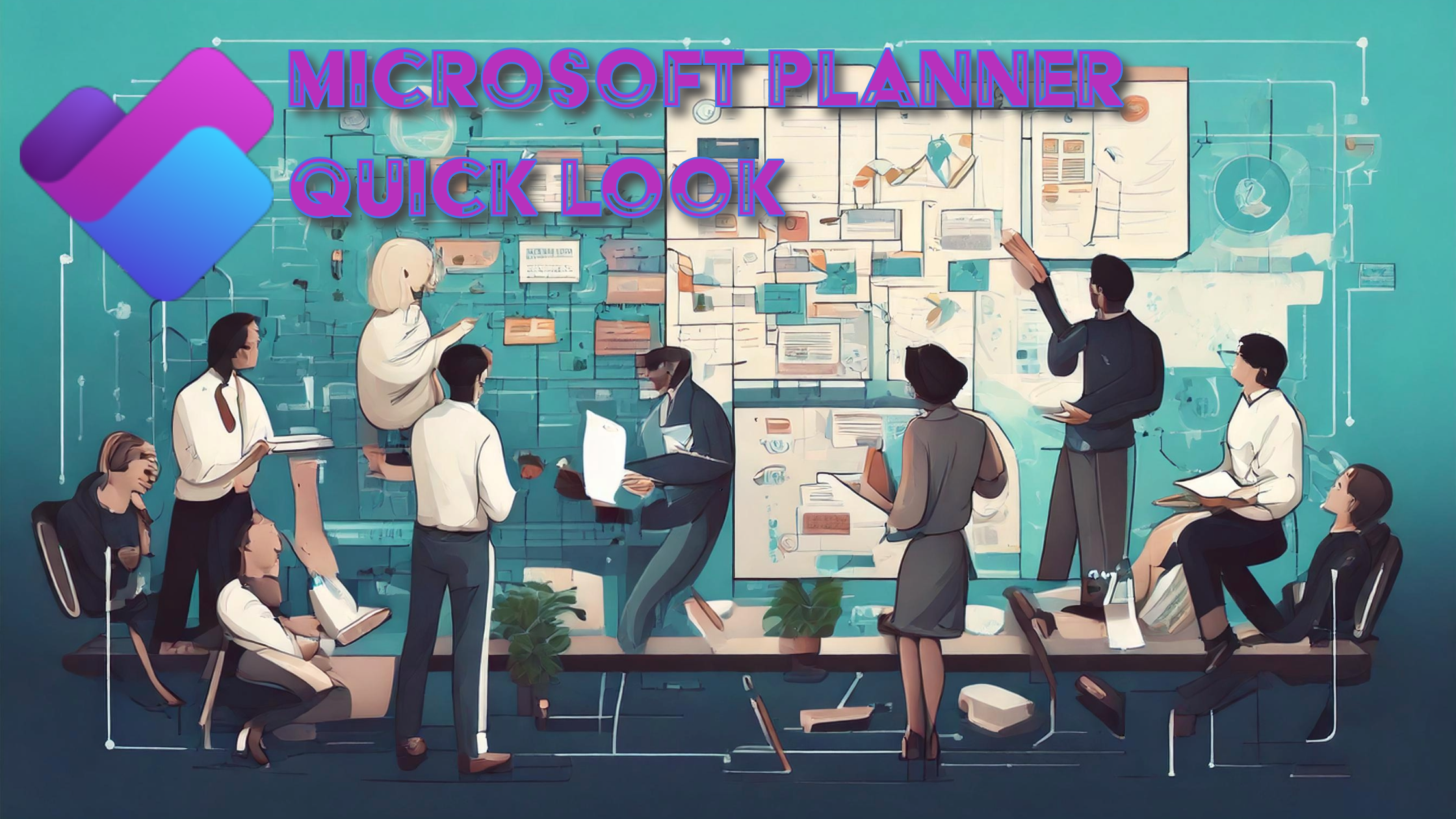Reference Links (I googled these for you 🙂 – They are from Microsoft and I include them here to share with folks that already have Planner available as part of our work teams environment.
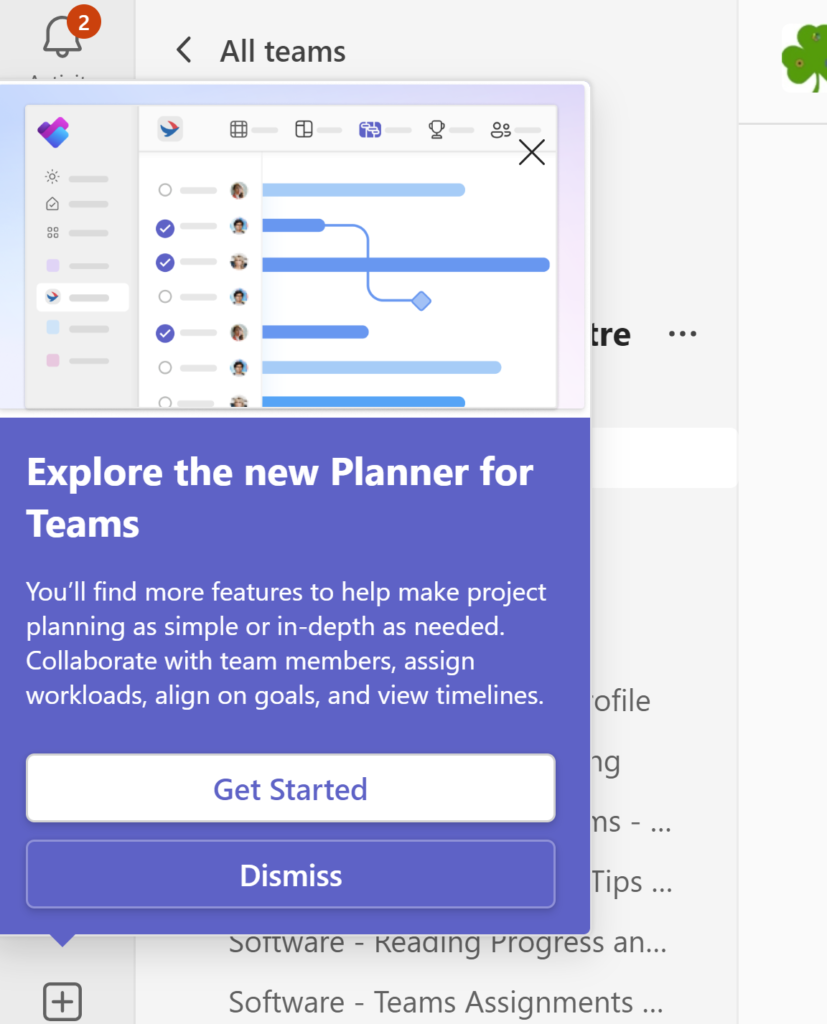
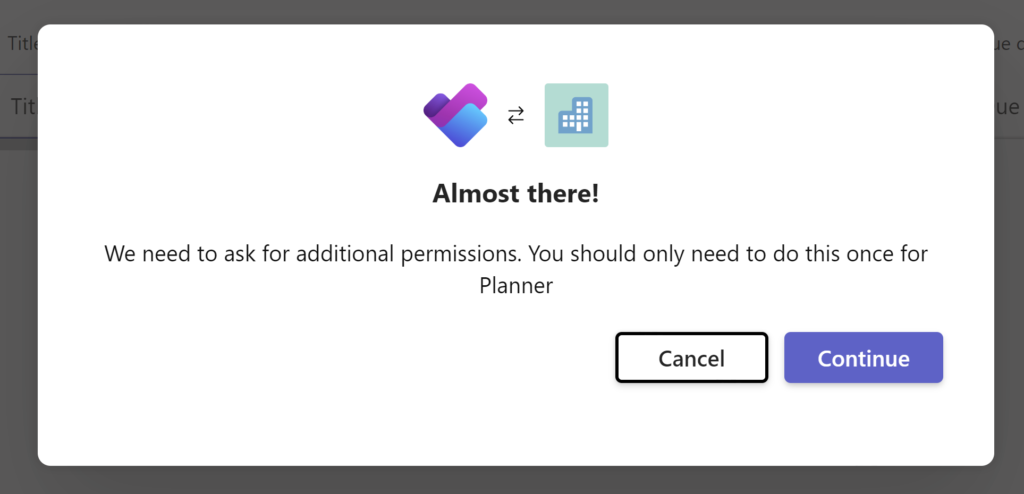
Microsoft planner has been around for quite a while, and now it’s a new version. It integrates the features of Microsoft To-Do, Tasks in Outlook and a subset of what Microsoft Project has to offer.
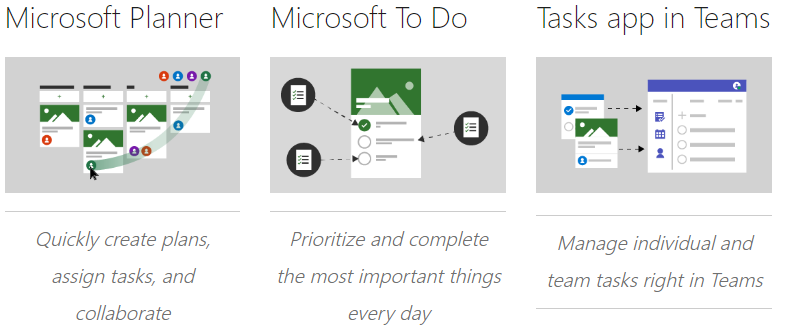
So, for most people doing project or task management, you’ll find that this tool is absolutely good enough for you to use individually or in group projects to try it out. Simply add it in as an option from Microsoft teams and start creating personal or group projects.
Be aware that in the videos that you see in this particular blog post may refer to the enhanced or advanced version of planner. We don’t have that. We only have the basic version of planner, which in almost all cases will be sufficient for our needs.
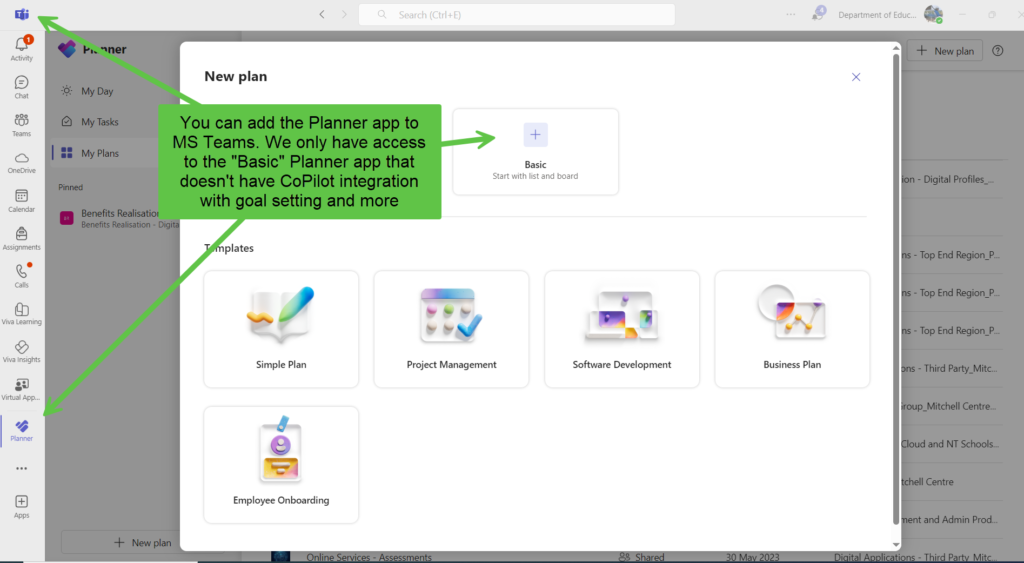
Start by reading this from this link…
Then… read on
Microsoft Planner is a tool that helps you organize tasks and collaborate with your team. Here are the basic steps for beginners12:
- Setting up your Microsoft Planner account: You’ll need a Microsoft 365 account.
- Navigating the user interface: Familiarize yourself with the layout.
- Creating a new plan: Set up your project or task list.
- Adding tasks and details: Create individual tasks within your plan.
- Assigning tasks to team members: Delegate responsibilities.
- Using labels and categories: Organize tasks.
- Setting due dates and reminders: Keep track of deadlines.
- Attaching files and documents: Add relevant materials to your tasks.
Playlist – Meet the New Microsoft Planner – YouTube
Microsoft Planner video training – Microsoft Support
Frequently asked questions about Microsoft Planner – Microsoft Support
See also
- Answers to top Microsoft Planner questions
- Attach files, photos, or links to a task
- Connecting tasks experiences across Microsoft 365
- Get more done with Microsoft Planner (YouTube video)
- How Microsoft Planner Works
- Manage Planner notifications
- Planner Blog
- Task management tips for Planner beginners
- Tasks in Microsoft Teams is now generally available!
- The project manager’s guide to planning a perfect project
- What is Microsoft Planner? (Microsoft Mechanics YouTube video)