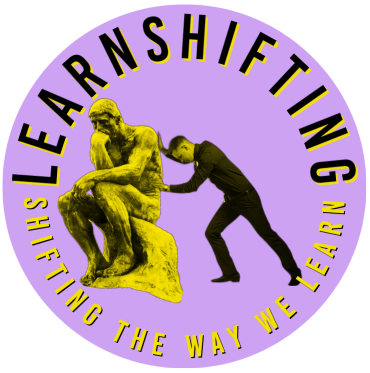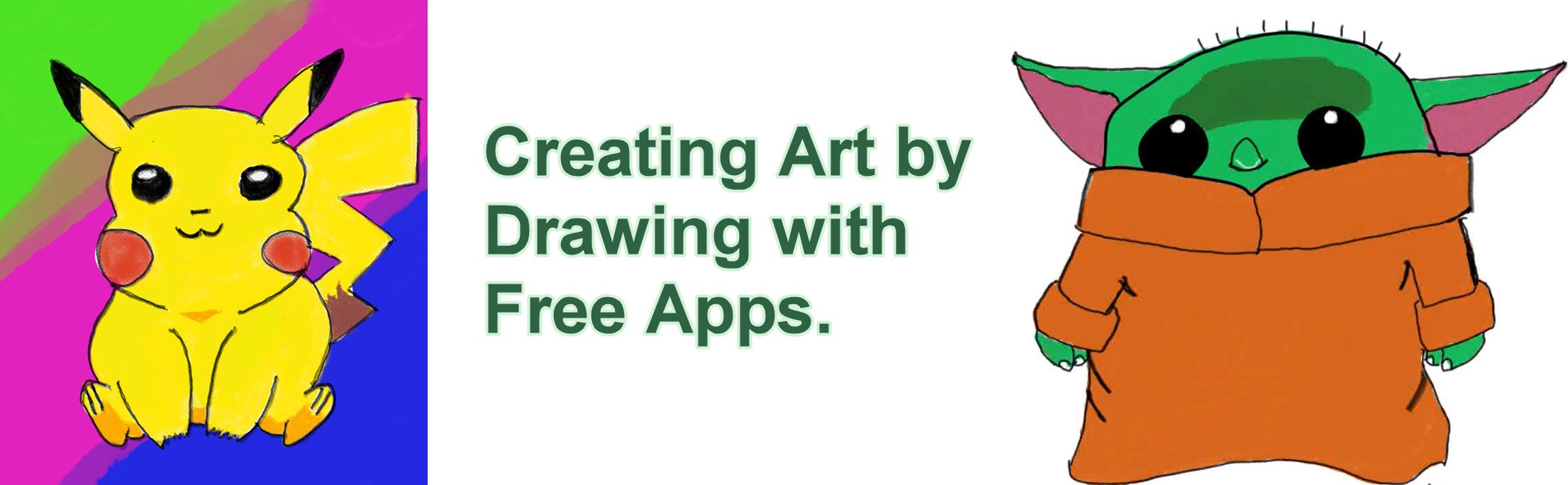Wouldn’t it be great to know how to draw? The romance of drawing really appeals to me, but. It’s something that I’ve never been good at. I’ve had a chance to try out some of the free tools that are available from Adobe with a little bit of guidance from friends and also from online solutions like YouTube, I’ve been able to draw something quite good by my standards.
That’s what I want to share with you today. Not the drawing – but the tools.
The audience setting that I want to talk about is classroom drawing with teachers who are not necessarily artists.
So one of the challenges of a drawing or painting lesson in a classroom is thirty kids, art supplies, paint, and paper. What could go wrong? Immediately I think of messiness in the classroom, and I’m pretty sure if I did it, it would be total chaos.
There’s also the cost of materials as well. Paints are not cheap brushes, all of the media supplies that you need. I’m not saying that devices like iPads or laptops are cheap, but we have them in school, so it’s something to consider.
I can only compare this to photography. When I first started taking photographs, I had to think about buying a roll of film. Not the buying of the roll of film, but which photographs I could take because with just 24 or 36 photographs on a roll of film, I had to pay for the development of those photographs plus the cost of the film. So I had to be very careful about what I did. Old artists would paint over old paintings that they had and reuse their canvases to save money.
Today, using digital art tools, well, you can delete, erase that again, save your file as another name, create layers, adjust or undo. You can walk back through what you’ve done. Create a video of the steps you took to draw something or paint something. So you capture the entire process and share with others how you drew or painted something so quickly.
Just going on to the products that I would recommend, Adobe Fresco is freely available on tablets or on the iPad and on Windows and Mac. I thoroughly recommend that because of a couple of things. One, you do have layers as you do in Photoshop, so you can move things around. You’ve got special tools like being able to turn on “paint within the lines”. I can’t paint within the lines, so that tool helps me out. The different brushes, for example, the watercolours and the oils. So the watercolours run into each other on the screen, as I would in real life. And the oils smudge into each other as they would in real life without getting paint on your tunic or your clothes.
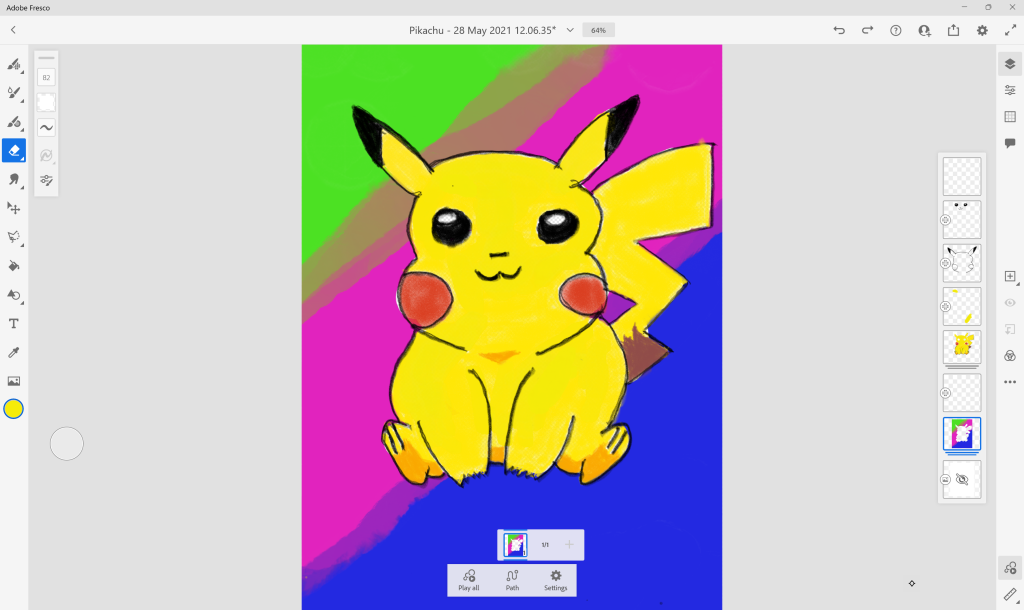
Fresco is really to me the high-end drawing tool that I thoroughly recommend.
At the next level within Adobe Express, there’s a drawing template and that one’s available through the web browser.
You can use that to colour in the many, many templates that are available that have educational themes like dinosaurs or planetary systems. The templates are really good. Guess what? It also has paint-between-the-lines assistance for people like me if you use the provided templates. https://express.adobe.com.
Click on the plus button and in the search box just type in the word drawing and you’ll get a drawing template. Click on that and Express goes into a special mode, which is a drawing mode, and you can use your finger or a stylus or pencil to draw with different colours.
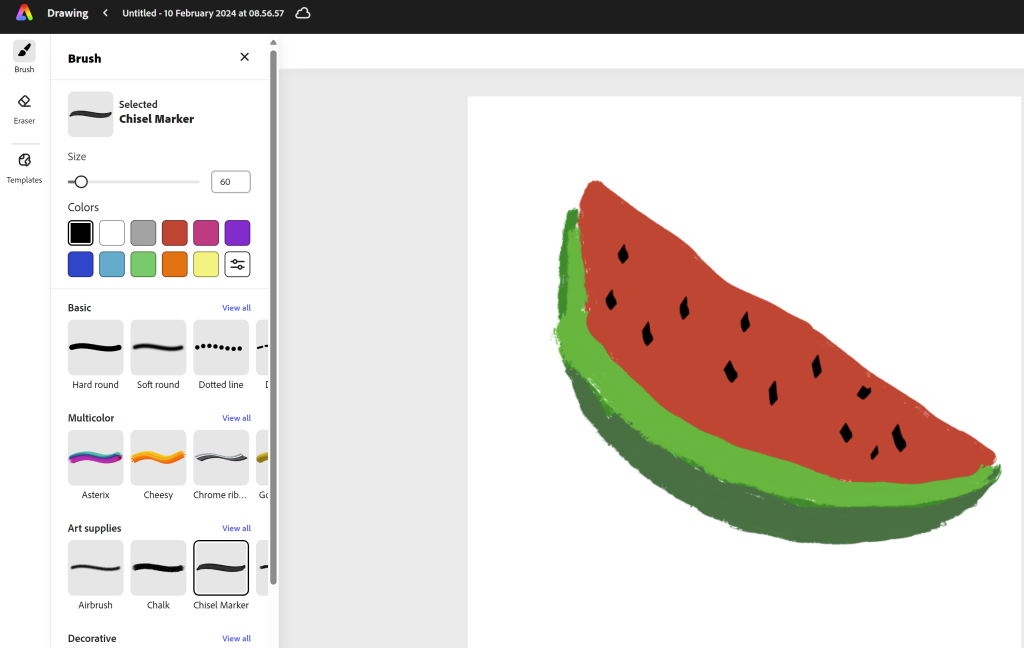
It’s a simpler tool than fresco, but thoroughly recommended.
So to get inspiration from a classroom perspective, one of the great sites to visit is Art for Kids Hub. There are thousands of drawings drawn step by step by the main artist, and he involves his wife and children in the process.
This provides varying levels of skill that create the drawings on the screen and you can follow along step by step. I strongly recommend Art for Kids Hub.
Thanks for reading this blog and listening to this podcast and hope to see you soon. On LearnShifting.com. I’m Mark Christie. Please subscribe if you would like to receive learnshifting tips in your mailbox.
If you use a cool and preferably free and safe app to teach art to your students, please share in the comments. As you can see from my attempts, I have a long way to go on the art front.
The following part was provided by CoPilot
The new drawing capabilities in Adobe Express are designed to enhance creativity for educators and students. Here’s what you can expect:
- Expressive Brushes: The extensive library of brushes now includes over 50 fun multicolour paint and decorative brushes. These brushes mimic various textures like charcoal, pencil, and watercolour. You can use them to create beautiful effects such as flowers, hearts, and more2 3.
- Digital Canvas: Whether you’re starting from scratch or using a template, the new digital canvas provides a versatile space for your drawings. You can create a blank drawing or select from a set of education-oriented drawing worksheet templates1.
- Easy Steps to Draw with Brushes:
- Open Adobe Express.Create a drawing by navigating to the plus icon, searching for “Drawing,” and selecting it.Adjust the brush size and choose colours.Explore different brush styles (Basic, Multicolor, Art supplies, or Decorative) to unleash your creativity.Use the brush on your canvas to create your drawing.
- Save your masterpiece as a PNG1.
- Drawing Worksheets: If you prefer guided drawing, you can use the drawing worksheet templates. These templates automatically keep your brush strokes inside the lines, even if you go outside the lines while drawing. Select a template, apply brush strokes, and save your worksheet as a PNG1.
Remember, Adobe Express for Education offers these exciting features to elevate your creative assignments! 🎨✨
Source(s)
1. Adobe – New Generative AI Innovations in Adobe Express Accelerate New …
2. Adobe Express brings even more revolutionary AI innovation for all …