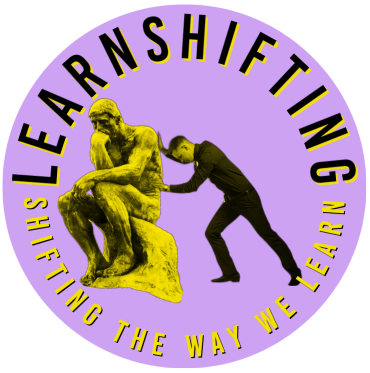Sometimes I develop on a Macintosh computer. I might be using Adobe tools and when I use those tools I might select fonts which are available on the Macintosh computer. Then when I transfer that thing that I’m working on to a PC I can discover that the fonts I want are not available on the PC.
Although you can look for similar fonts to replace the ones that you used on the Macintosh, I’m going to share with you how you can download those Apple system fonts, unpack them and install them on your computer.
2 common fonts that I use are SF pro and New York. I want to use them on my PC.
First we need to go to the Apple developer location on the web. Then we select the files we want and download them. The download format is a .DMG file. What I didn’t realise until recently is that a DMG file is essentially a zip file which contains other zipped files and eventually leads you to the font files bundled up into a font directory. The video below shoes and explains the process of selecting the files from the Apple Developer fonts page, Fonts – Apple Developer – downloading them and then using 7-zip to extract the fonts from the DMG file, the zipped .pkg file within that DMG file and the zipped payload package file which has the fonts saved into a fonts directory within that package. So you have to essentially unzip the file you download 2 times to get to the fonts you want to install. Then it is a case of installing the fonts by selecting them, right clicking on them and selecting install for all users.