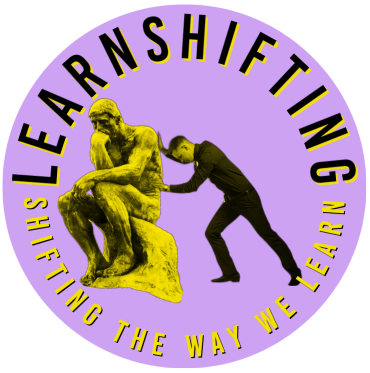Actually you have to do it the other way around and make an adjustment on your PC Settings. This post is the result of a recent short lockdown in the Northern Territory due to Coronavirus. Caught unawares on a Sunday – most folks were working with their laptop (one screen) during the week and many missed the luxury of two monitors.
This is very “use case” specific – Windows 10 and laptops which have HDMI connectors. Some have USB C connectors (just a few) and I don’t expect folks to have a USB C to HDMI cable laying around at home.
For the vast majority of folks who have a laptop with a HDMI connector and a TV set, you can plug the TV into the laptop and voila – second screen. Sure it might force the kids outside to interact with nature… it was school holidays when this happened…but you get a dual screen experience at home.
Windows sometimes has problems (so do Macs I need to add) fitting nicely onto a TV screen and it always seems to be a little bigger than the screen it is displaying on. It can be annoying when you maximise a window on your TV and suddenly your tool bar to close the window is off the screen. This also is a specific fix… it relies on you having an intel graphics card which is generally an onboard graphics chip for most laptops. This is the case for many computers and I hope it is for you.

Here is how to fix it…
- From the Windows Start Menu, search for the Intel® Graphics Command Center. Double click the Intel® Graphics Command Center icon.
- Click Display in the left navigational menu.
- In the General tab, locate Scale and select Custom.
- Adjust the percentages located next to Underscan in the menu that appears.
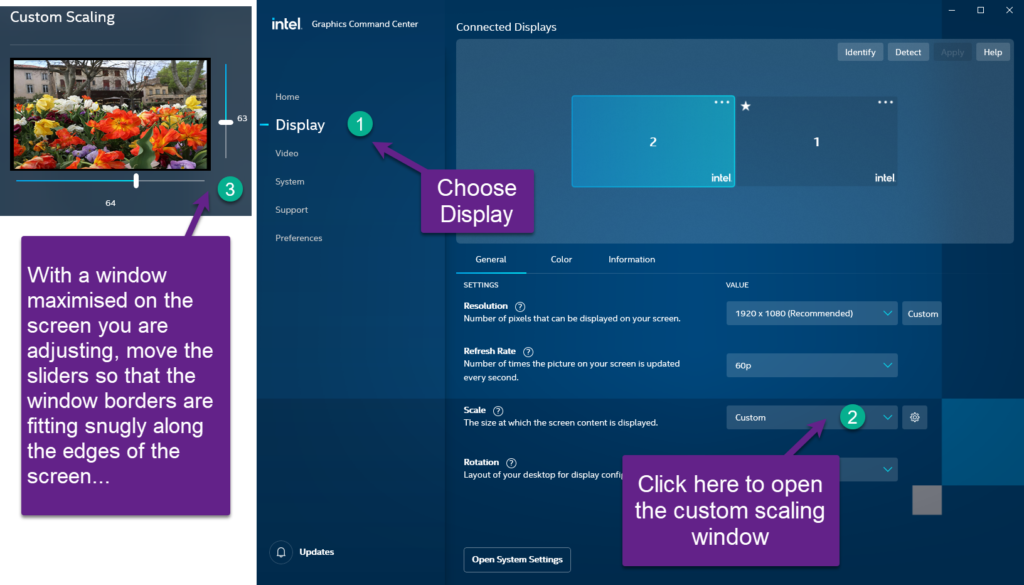
Hope this helps.