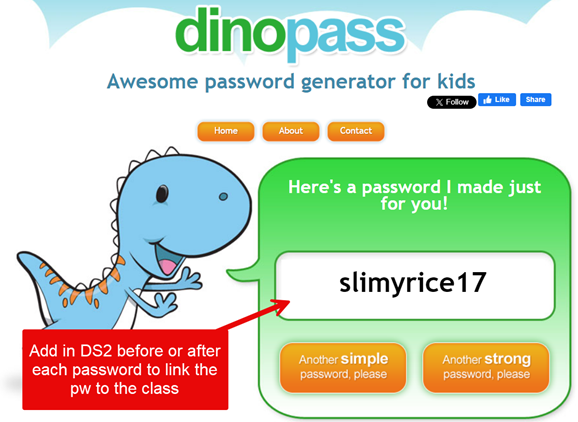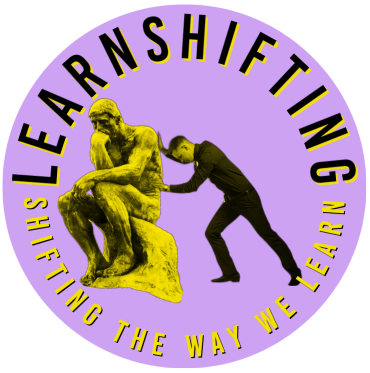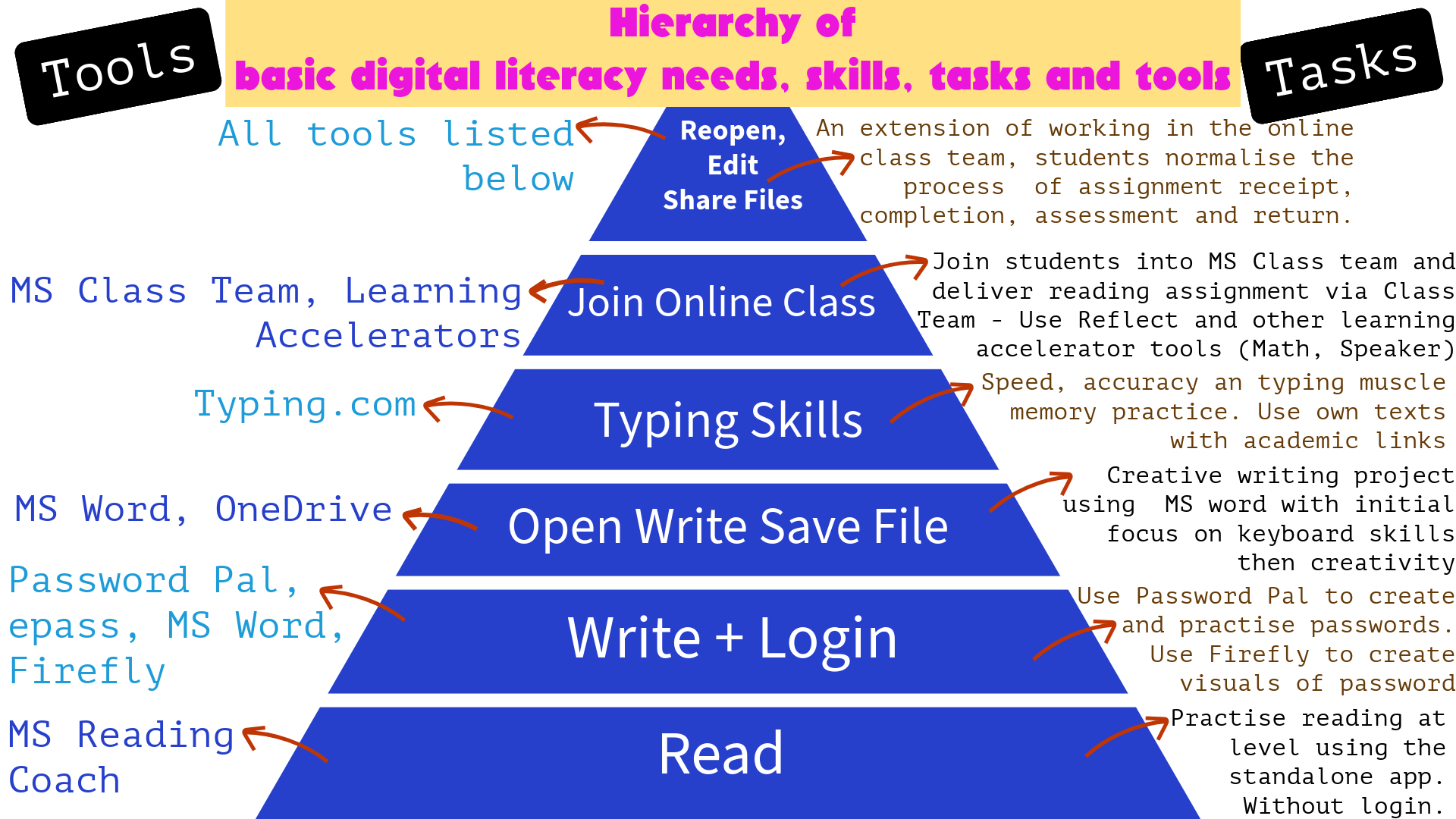Maslow’s hierarchy of needs is very popular among educators, and I have modelled a basic digital literacy needs, skills, tasks and tools for young primary students on a similar look to show the hierarchy of competencies students should accumulate in order to take on learning in an education technology centric learning environment.
It is about needs that act as precursors or prerequisites for the next level of need or competency required for students to be successful in a digital literacy needy world. It all begins with the ability to read. The level a student needs to read at should be good enough to read a username and simple password. Tools like the free reading coach app and a dedicated lesson on the special punctuation used in usernames and simple passwords will move students to the next competency on the digital literacy rung.
Students are entering middle school not knowing how to login. They miss out on access to many powerful tools and resources to aid their learning. Teaching student how login as early as possible sets them up for success, but the process is cumbersome. This post and the short video were created to support the idea of a login license for young primary students. I include content from that proposal here which aims to make delivering skills for students to attain a “Login License” easier!
Value Chains vs a hierarchy of needs… I have presented both in this post and how you map that to improving the digital literacy of your students as early as possible in their learning journey is up to you. At each step or level, I have included examples of tasks that will help achieve competency and the apps or software that you can use at that level.
Executive Summary
- Students are expected to be able to login in Grade 1 and 2 according to V9 of the Australian Curriculum.
- Many schools and teachers take the less time-consuming path of using a generic login for all students.
- Some schools avoid logins altogether and at least one school has rejected the ntschools domain and only uses google logins to access computers at school.
- This practice once established becomes the norm in many schools through primary years. Some students. Especially those with low attendance rates arrive in middle and high school not able to login.
- Many schools want to implement password and username usage but find it is time consuming in both the creation of passwords and preparing students to make use of a login and password in the classroom.
- This proposal has been discussed and socialized with several primary schools both in Darwin, rural and in Alice Springs.
- Processes to bulk provision easy suitable passwords are not in place, reducing enthusiasm and incentive for teachers wanting to embed username and password login usage habits in their students.
- Login usage offers greater security for students, protected document storage with recovery options, reduced bullying due to not using shared, unmanaged drives. It also drives duplicate user account cleanup in schools as more students and teachers engage in the login process. It opens easier access to key applications like Microsoft 365 and Adobe Express plus any of education applications with SSO activation. It is the first essential step in the digital literacy value chain. It reduces one additional skill or time involvement by teachers when NAPLAN with its own password requirements.
Introduction to a Login License
Before a teacher begins to teach students about passwords, they (the passwords) need to be set up. In order to teach a student how to enter a username and password the password needs to be established for every student in the class. This is normally done by the teacher. Students need the following prerequisite skills before they can enter a username and password. They are:
- Basic Computer Handling: They should know how to turn on the computer and navigate to the login screen.Keyboard Familiarity: They should be able to identify and locate letters (for the username) and characters (for the password) on the keyboard.
- Typing Skills: They should be able to press the keys accurately. This includes being able to press the ‘Shift’ key for uppercase letters or special characters in the password.
- Reading and Recognition: They should be able to read and recognize their own username and password. If the password is complex, they might need to recognize patterns of letters, numbers, and symbols.
- Memory: They should be able to remember their username and password. Using mnemonic devices can be helpful for this.
- Understanding of Privacy: They should understand the importance of not sharing their password with others.
- Problem-Solving Skills: They should know what to do if they forget their password or if they’re unable to log in (e.g., ask a teacher for help).
- Mouse Skills: They should know how to use a mouse or touchpad to navigate the cursor to the correct field for entering the username and password
The example below of a lesson involving the use of MS Word, OneDrive and Adobe Firefly. It is all enabled and enhanced by a successful login. This initial login experience can take an entire 40-minute lesson the first time. It highlights the crucial role login plays in the learning events that follow.
As students don’t yet have the skills to establish or change their password, the teacher repeats the password establishment process for each student. This is time consuming. Think of password, apply it to student identity management account. Make note of student password for that student in a spreadsheet for when they are taught to login and the teacher has to refer to the password. This takes at least an hour to complete when it could be completed in minutes.
Many teachers opt to create a single class password which is then pasted up on the wall in the classroom for all to share. This practise saves time, but fails in teaching students the login skills they require initially for NAPLAN and then increasingly for their own work completed at school and beyond. It also normalises password sharing and results in teachers having students save their work in the unmanaged student drives which are open to any student to view or delete files in another students folder and has no backup or version control – unlike OneDrive that offers all the advantages of a secure individual student storage area with backup, version control and recovery of documents and ability to share at a granular level with the teacher or other students in a collaborative fashion.
Some school implement bespoke systems that integrate simple passwords attached to QR codes. While these are great in teaching a form of username and password, they generally are not logging into the Ntschools ePass system that provides unique user ID access to over 20 Microsoft Tools, Adobe Express and Creative Cloud along with any applications approved for SSO (Single Sign On) integration. If the student knows their login, then by default they get automatic access to any applications connected to the main login via Single Sign On.

Lesson Plan Steps
- Demo of Firefly output (class exercise) – End Goal
- Logon – leads to a login license
- Start Word
- Word editing skills
- Name and Save to OneDrive
- Write story/poem
- OneDrive – sharing documents with teacher
- Reward (AI generation) words to picture Firefly
- Routines – embedding your school’s learning, sharing, respect, wellbeing and collaboration practises into every learning event
Many activities become time consuming, cumbersome and even impossible without students logged in to their school account. Removing or minimizing the effort required for this skill to become embedded in our students from the expected years levels of 1 and 2 as per the Australian Curriculum is achievable with minimum effort while respecting security requirements. We expect that student will become stronger cyber-aware citizens when they obtain their login license.
This is a partial extract from a proposal to develop a learning tool called “Password Pal” to make both the teaching of password usage and creation of passwords for year 1 and 2 students easier. Please contact me if you are interested in more information.
Creating tent cards from Adobe Express for learning Passwords and Usernames
This video describes how to use adobe express to create a page that can be used as a tent card showing the user name on one side and the password with a keyboard layout on the other side with a single page and using the two fields of user name and password you can create a comma separated value file also called a csv file and populate that with your student’s names and passwords. By using the bulk create facility in Adobe Express you can generate individual tent card pages for your students. They can then be printed out and placed on the students desk at the start of each lesson that you want them to use the login capability. Naturally this is designed for students in early years.
Use the link below to access a remixable version of the template shown in the video underneath.